During my tutorial with Vicky, we brainstormed ideas and thought about what I wanted to talk about in my piece further and she suggested the theme of using old technology and film styles in an innovative way, which really interests me as someone who has seen technology and film over my lifetime progress and change. She suggested more of Dryden Goodwin's work and an artist called Stan Vanderbeek.
I watched the piece 'Science friction' and enjoyed the cut and paste style animation within, which creatively brought out the message of the piece. I like this idea of bringing out the message of a piece creatively, which made me think about the different visual techniques I would like to include, being Pixillation, color manipulation and simple visual effects used though basic softwares of computers such as Photobooth. He explains the piece as:
"The technological explosion of this last half-century, and the implied future are overwhelming, man is running the machines of his own invention... while the machine that is man... runs the risk of running wild"
After the tutorial I thought more about my project and what I will be filming. My piece will include:
. Visual effects such as pixillation, colour change, film scratching/film marks, change in resolution.
. Voice-over dialogue of peoples opinions on the advancement of film, comparing old/new film, movement from celluloid to digital, advances in animatics/3D and so on.
My list of questions include:
"Opinions on actual film compared to digitalisation Do you think old film is dead? How film has progressed technically and visually? Opinions on anyone being able to create visual effects from home? Has this affected the industry? What are your opinions of using older films today and making them innovative and new?"
I watched the piece 'Science friction' and enjoyed the cut and paste style animation within, which creatively brought out the message of the piece. I like this idea of bringing out the message of a piece creatively, which made me think about the different visual techniques I would like to include, being Pixillation, color manipulation and simple visual effects used though basic softwares of computers such as Photobooth. He explains the piece as:
"The technological explosion of this last half-century, and the implied future are overwhelming, man is running the machines of his own invention... while the machine that is man... runs the risk of running wild"
After the tutorial I thought more about my project and what I will be filming. My piece will include:
. Visual effects such as pixillation, colour change, film scratching/film marks, change in resolution.
. Voice-over dialogue of peoples opinions on the advancement of film, comparing old/new film, movement from celluloid to digital, advances in animatics/3D and so on.
My list of questions include:
"Opinions on actual film compared to digitalisation Do you think old film is dead? How film has progressed technically and visually? Opinions on anyone being able to create visual effects from home? Has this affected the industry? What are your opinions of using older films today and making them innovative and new?"




















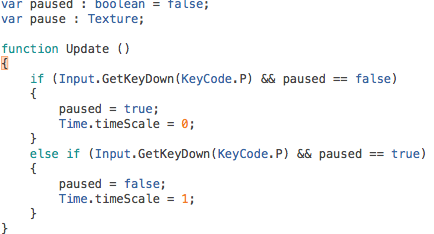

%2B.png)
.png)


.png)


.PNG)






















